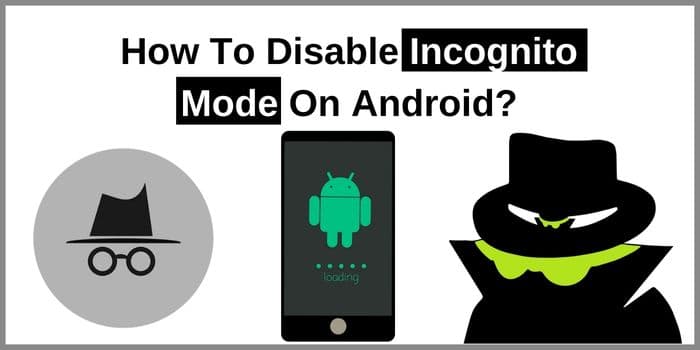If you want to track your kid’s browsing history or prevent them from opening Incognito mode in Android phones then this guide is for you. Here we will tell you How To Disable Incognito Mode On Android?
Even though there is more method for tracking kids’ activity. For example, you may install parental controls, use third-party app blockers, or purchase a browser without incognito mode.
Why Is Incognito Mode Used By Users?
A common feature on many web browsers is incognito mode, which enables users to browse over the internet privately without having their activity or search history recorded on device.
This may be helpful for a number of things, such as researching touchy subjects or hiding your online browsing from other computer users or parents.
Different Methods To Disable Incognito Mode On Android
- Disable Incognito Via Chrome Setting Option
- Incoquito App to Disable Incognito Mode On Android
- Setup Parental Control for Incognito Mode
Disable Incognito Via Chrome Setting Option
If the incognito chrome browser is already open in your phone, you might close it with the Switch Tabs setting option or click on the cross icon to manually close the Incognito tabs.
Alternatively,
You must do the following in order to turn off Incognito Mode in Google Chrome on your Android device:
- Visit Settings
- Tap Applications
- After scrobbling down, select “Google Chrome“
- Select “Storage”
- Select “Clear Data,” then press OK to confirm
By doing this, you will leave Incognito Mode and have all of your browser history erased. By unchecking the “Allow in incognito” box in the Chrome settings, you may also activate to disable Incognito Mode Android.
Use Incoquito App to Disable Incognito Mode On Android
With the help of Incoquito app, you may disable Android’s incognito mode.
The way Incoquito functions is by putting a wall between applications and the internet. On your device, Incoquito establishes a virtual private network (VPN) when you use it. This disables internet access for all applications except for the ones that you whitelist.
Therefore, you must install Incoquito and then whitelist the applications you wish to have access to the internet if you want to disable incognito mode on your Android device.
In short: the Incoquito automatically closed Incognito tabs when the screen is off or after the selected delay.
You can download Incoquito for free from the Google Play Store.
Setup Parental Control for Incognito Mode
The Google Family Link app is the greatest tool to use if you want to stop your children from using incognito mode. You may restrict what your children can do on their Android smartphones with this software, including turning off incognito mode.
The Google Family Link app’s incognito mode can be turned off as follows:
- Launch the Family Link app, then select the kid username you wish to control.
- Select “Controls” after selecting “Settings.”
- Click “Chrome Incognito Mode” three times.
- Disable the option for “Allow Incognito Mode.”
Your kid will get a notice that reads, “Incognito mode is not permitted,” when they attempt to launch an incognito browsing session in Chrome.
How Do I Permanently Disable Incognito Mode On Android?
To disable incognito mode on android phones permanently in Android, follow the given steps below:
- Open Google play store app
- Search for the Disable Incognito Mode & Install that
- Launch the Disable Incognito Mode Application
- Visit Setting Option
- The option DisableIncognitoMode setting has to be turned on
After completing these steps, you have successfully blocked your Incognito Mode On Android.
Can Incognito Mode Be Disabled?
Chrome’s Incognito Mode is identical to Firefox’s Private Browsing and Internet Explorer’s InPrivate Browsing. By modifying the registry, Incognito Mode in Google Chrome for Windows may be turned off. By altering the Chrome property list file on Mac OS X, is possible to disable it.
Inappropriate usage of incognito can be quite harmful. You should utilise the family control function on your smartphone to monitor your child’s smartphone activity if you notice them playing incognito mode regularly.
You may also read out our other well written which will definitely help you to get some more technical knowledge.